Send CCH iFirm Invoice
The Send CCH iFirm Invoice feature allows you to send an ATX Billing Invoice from ATX to CCH iFirm without interrupting your tax preparation workflow. When you send the invoice to CCH iFirm you can track the status of sent invoices using the Finalized Invoice tab within Practice Management. To track invoice payments use Accounts Receivable within CCH iFirm.
To send a Billing Invoice to CCH iFirm:
- From the open return, click the Forms menu; then, select Send CCH iFirm Invoice.
If you don’t have a Billing Invoice in the return when you select Send CCH iFirm Invoice, ATX prompts you to add the form to the return. Click Continue to add the Billing Invoice to the return. See Billing Manager.
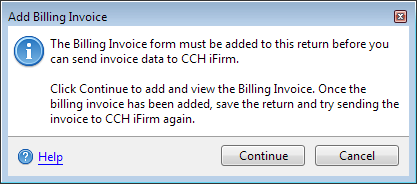
Add Billing Invoice dialog box
If you already added the information from the Add Billing Invoice dialog box, repeat the first step.

Send CCH iFirm Invoice dialog box
- Review the information on the Send CCH iFirm Invoice dialog box and click Send Invoice.
If changes are needed, click Cancel.
- ATX displays the Send Invoice Results dialog box. Click the Finalized Invoices link to track the status of the invoice or click Close to finish preparing the tax return for electronic filing.
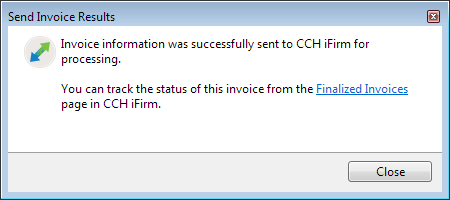
Send Invoice Results dialog box
For help on printing and sending invoices in CCH iFirm see Print and send invoices.
See Also: